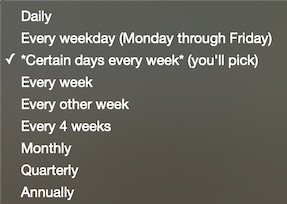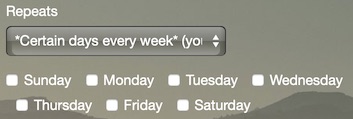Email making a comeback
For years the tech industry dismissed the idea of email as a productivity tool: too old, they said, and too out-of-step with the new generation of tools.
Until this year.
Email, it seems, is making a comeback:
Chad Dickerson writes How I replaced Facebook with email - email as a replacement to toxic social media!
Christopher Mims, in the Wall Street Journal, announces The Hot New Channel for Reaching Real People: Email - email as an outreach channel!
And of course, as we noted back in April, Aaron Klein wrote How I’ve Made Email my Secret Weapon - email as killer app!
All of this talk about email was intriguing enough for Mike Butcher, editor-at-large for TechCrunch, to ask: What’s the best “to do” app these days? The comments show a range of tools, including a pointer to Good Todo from Lorenzo Wood (thanks, Lorenzo!).
Good Todo, as the world’s first online todo list when it launched in 2005, has been email-focused from day one. While Good Todo works well as a standalone Web-based (or iOS-based) todo list, it’s especially good - we’d say better than any other service out there - at managing email, from any email service, that you forward into your account.
And it doesn’t run on a Big Tech platform.