It could have been an email
A lesson for our times.
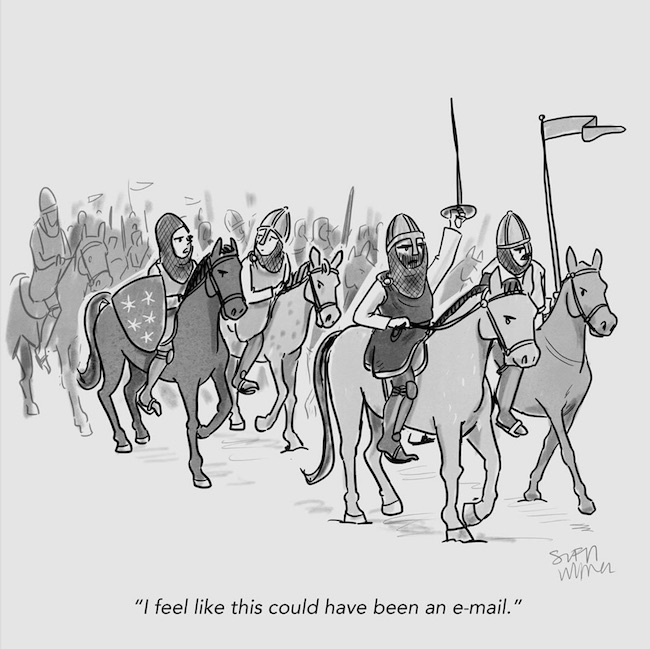
A lesson for our times.
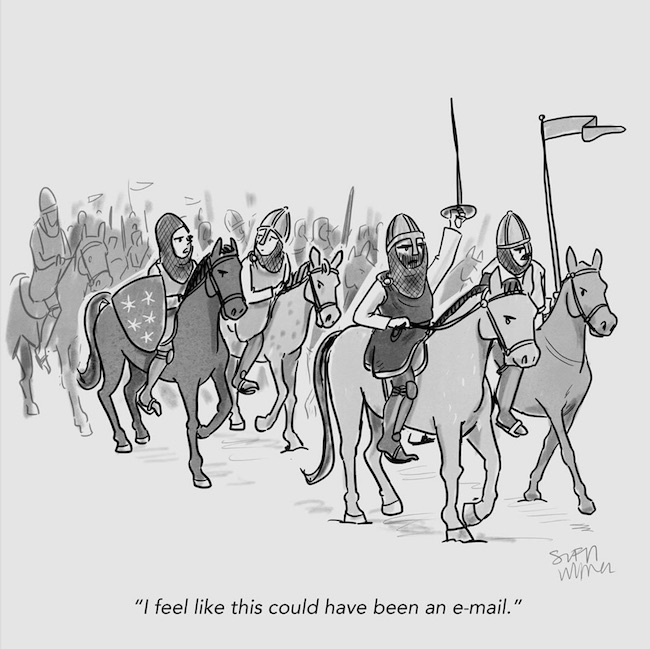
The Markup just launched Blacklight, a “real-time website privacy inspector,” which allows you to check for user-tracking technologies on any website.
Here’s the result for goodtodo.com:
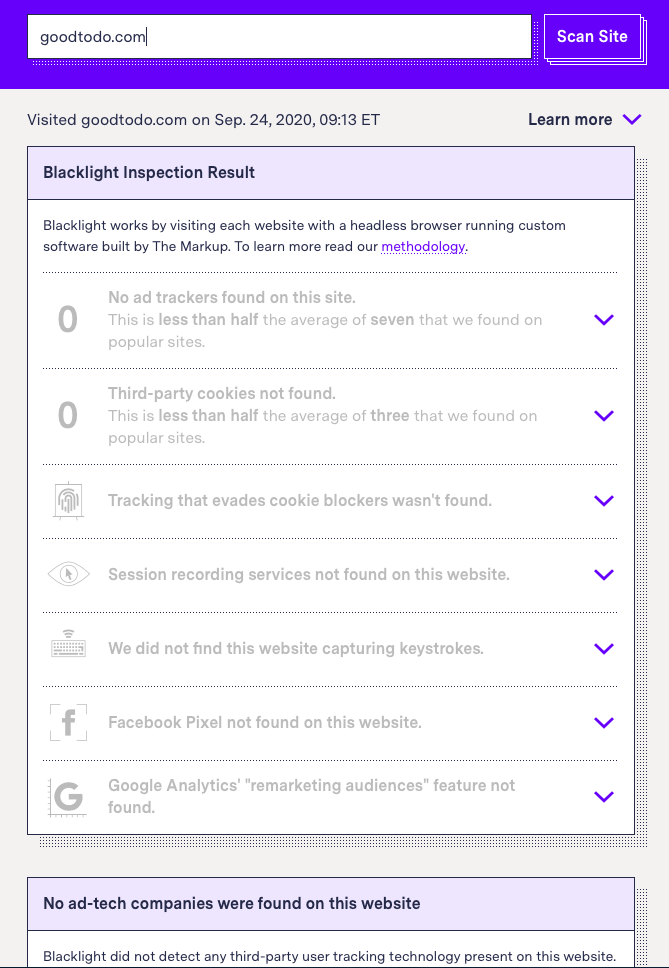
Like we say on the homepage, we’re the to-do list that doesn’t track you.
We have added emoji support! Now you can include a smiley face in your emails and it will show up in the todo detail body, as you’d expect.
For example, try emailing today’s list with an emoji:
…….
To: today@goodtodo.com
Subject: 😀
Message:
Let’s pop champagne! 🍾 🍾 🍾 Emojis are here.
…….
Here’s how it looks in Good Todo:
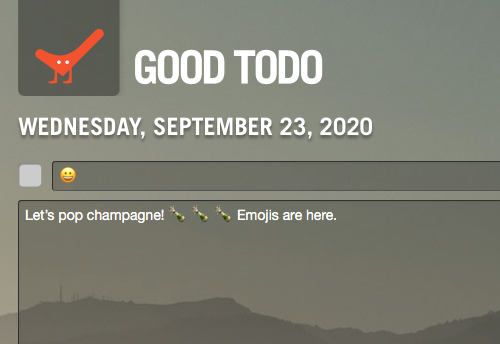
Try it out with Good Todo.
Anyone else experienced this?
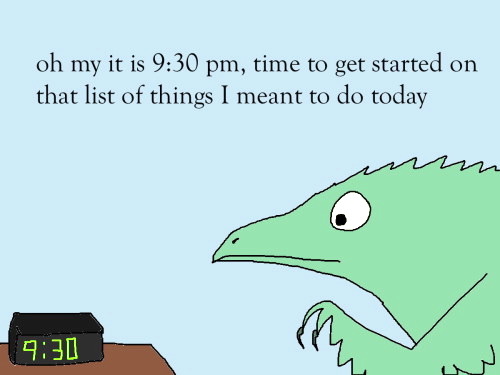
No worries, the undone todos will roll over to tomorrow’s list.
Sign up for Good Todo to see how.
Brown University professor Jeff Huang recently shared his personal productivity method. “My productivity app for the past 12 years has been a single .txt file,” he wrote, saying that a single daily text file of todos is his “secret weapon.”
Huang uses a bulleted text file with reverse-chronological entries (roughly the “log format” described in Bit Literacy). Each day he logs timed appointments as well as completed todos. Undone todos are either in his email program, as flagged emails, or placed on future days in his calendar.
One strong advantage of this approach is his use of the simplest technology possible - an ASCII text file - which is easily edited, stored, backed up, and searched.
On the other hand, a given todo can exist in three places - the calendar, the email program, and the .txt file itself - requiring Huang to manually update (and redate) todos as necessary.
We’re biased, but we still prefer Good Todo, as it’s one place you can put all your todos (and it’s easy to get emails onto the list, thus allowing you to empty the inbox entirely). And, of course, Good Todo handles redating and rollover automatically.
From Shannon Wheeler’s Too Much Coffee Man comes this gem:

There are several visual themes in Good Todo, allowing you to customize the look of the interface. (For the moment, this is for the Web app only, not for the iPhone app.)
The Themes page - also available via Preferences - shows these thumbnail images:
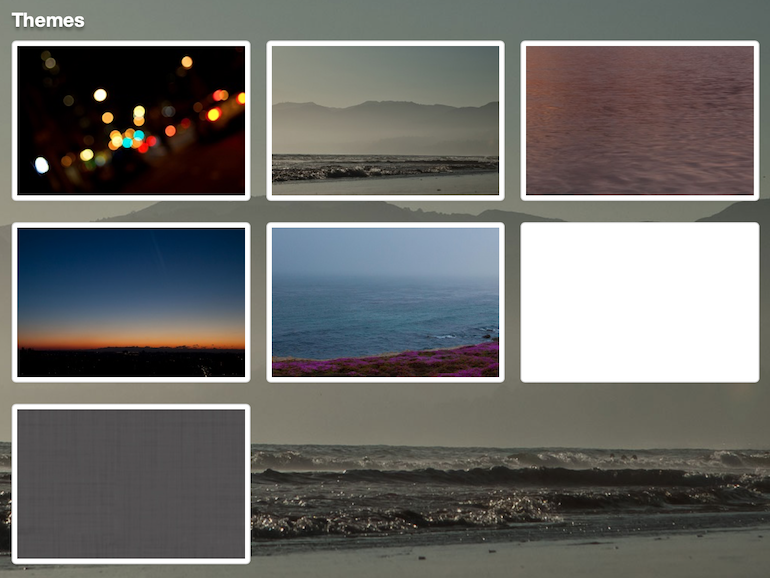
Click any image and you’ll see the Good Todo background change to that theme. From there you can click the Good Todo logo to return back to today’s list.
Spotted on Twitter, this suggestion: “Do not add anything to your todo list till every single task there has been completed.”
Perhaps. But with Good Todo you can add new todos to future days. This allows you to remember the todo but still keep it off of today’s list.
For example: Today is especially busy, and someone emails you with a request - “could you finish the TPS report by next week?”
Simply email the todo to a future day (and then archive it, so that it’s out of the inbox). You can then get back to today’s todo list, which does not include that potentially distracting item.
To send the todo to the future, just forward that TPS-requesting email to…
Good Todo thus keeps track of your todos without distracting you from what you have to do today.
I’m happy to announce a (somewhat) new intro video for Good Todo - posted to the homepage several months, back, but making its debut here in the blog today.
Sign up on the Good Todo homepage for a free trial account.
Script:
Welcome to the Good Todo intro video. My name is Mark Hurst, I’m the creator of Good Todo, and in this video I’ll walk you through the very basics of this simple, and surprisingly powerful tool.
Here’s the main idea: Good Todo is an online todo list that allows you to email your action items, from your email inbox, directly onto the todo list. This makes it a lot easier to prioritize and get your work done, and a side benefit, it eliminates email overload.
Let me show an example. What we’re looking at here is today’s todo list. As you can see, there’s nothing on the todo list, yet, but that’s going to change.
Let’s go over to an email inbox. Here I’m using Fastmail, but you can use any email service - Proton Mail is another good choice, Good Todo works with that. Many people still use Gmail, which I don’t, for a lot of reasons, but Good Todo does also work with Gmail. Any email program works fine. You can also email in from smartphones, tablets, whatever.
OK. So again this is an inbox with an example email in it. Let’s just click into the email here, it says hi, please prepare and send me the fourth quarter sales report. Well that’s a really big action item that we don’t have time for today, maybe we can comfortably push it off until next week, let’s say Monday.
Here’s what you do. You simply forward the email to monday@goodtodo.com. I’m gonna click send, and then I’m gonna archive the email, to get it out of the inbox. You can delete it if you want, or you can archive it, or you can put it in a folder, whatever you want - just get the email out of the inbox, so it’s not cluttering everything up and stressing you out. If we go back to Good Todo and go to Monday’s list, … there it is. You can see sales report request. Click the title, to see the detail, and see the entire message here.
What we’ve done, then, is we forwarded an email from the inbox to Good Todo, and we removed it from the inbox. If you do that with every action item in your inbox, all of your action items will live in Good Todo, rather than sitting in the email inbox and making you crazy.
There are a lot of other features in Good Todo, like emailing todos to a particular day, or sending in todos from multiple email addresses. You can also creating todos from inside Good Todo itself, there are categories, and exports, all kinds of stuff, all of which you can check out with a free trial account. Hope you enjoy it.
Again, if you haven’t tried it yet, sign up for a free trial account on the Good Todo homepage.
Finally, despite the recent corona lockdown here in New York City, we’re going to start regular posting here on the blog again. It’s been too long!
Thanks for using Good Todo. Drop a line if I can answer any questions.
-Mark Hurst
Creator, Good Todo