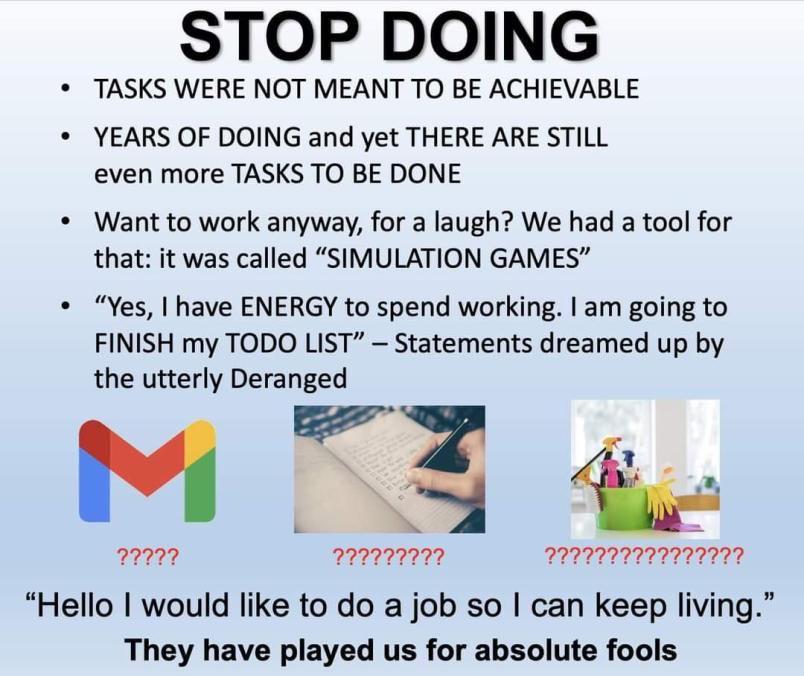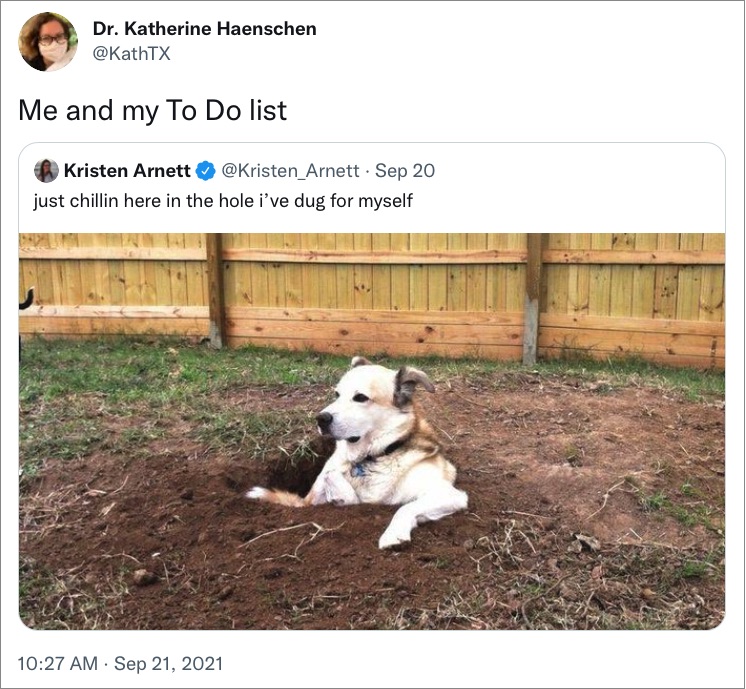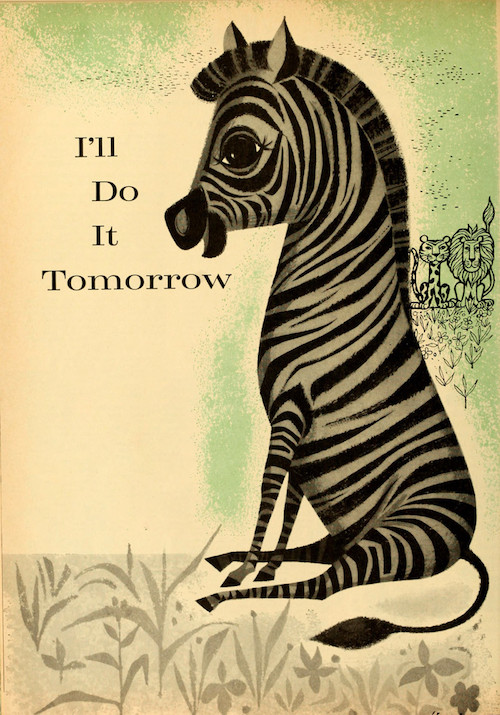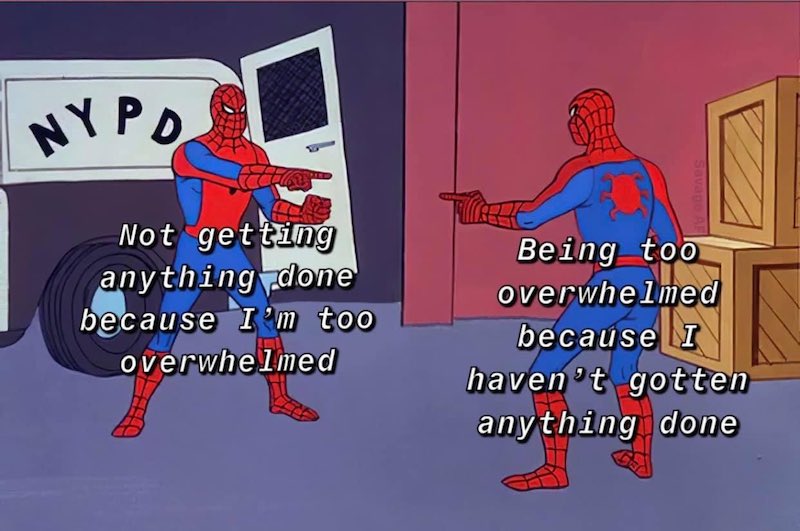I’m happy to announce a ton of new features that just launched on Good Todo, all in the web app. Almost all of these came from users’ suggestions - thanks to everyone who wrote in!
• Multi-redate feature: On any day’s list, click “Multi-Redate” (it’s in the upper right) to select multiple todos to send to another day.
• “Save & Stay”: In any todo’s detail view, you can click the “Save & Stay” link to save the current status of the todo and stay in that view. This is helpful if you’re making lots of edits to a todo and want to save your work, while continuing to make edits.
• Color-coding on categories: on any day’s list, click the “manage” link (down the right-hand column, next to “Categories”). Click “Edit” to see the new “Color” field, where you can select a color for the category label.
• Improvements to “next 7 days” and “next 30 days” views, in the “Show all todos in…” menu (right-hand column). You’ll notice that the day of the week is now visible (now says “Thu” as well as “Nov 18, 2021”). What’s more, you can drag and drop todos around different days on this page!
• VCF files: You can now add lots of common Good Todo addresses to your address book with the VCF files. Find them at the bottom of the Help page. (They’re also listed in Email Settings.)
• New pure-black theme, available on the Themes page.
• Browser tabs, in a day-view, now show the date at the beginning of the page title, so when you have lots of tabs open you can find the day you want. (In the detail view of a particular todo, the tab starts with the todo title, truncated after 20 or so characters.)
• Graceful address correction: If you happen to mistype a Good Todo address, we’ll email you back to let you know that your email didn’t arrive.
• “Recurring Email Export” - the new name for what we used to call “Daily Email Export” - has a helpful improvement: You can now choose the frequency of recurring email exports. It doesn’t have to be daily, as it was before. Much like a recurring todo, you can choose your recurring email export to be daily, weekdaily, or on particular days of the week.
I may create videos showing off some of these new features, as the text description doesn’t quite capture how great the experience is. Multi-redate! Save & Stay! Color coding! I’m biased, but I think these make Good Todo even more essential.
Comments/questions? Email me.